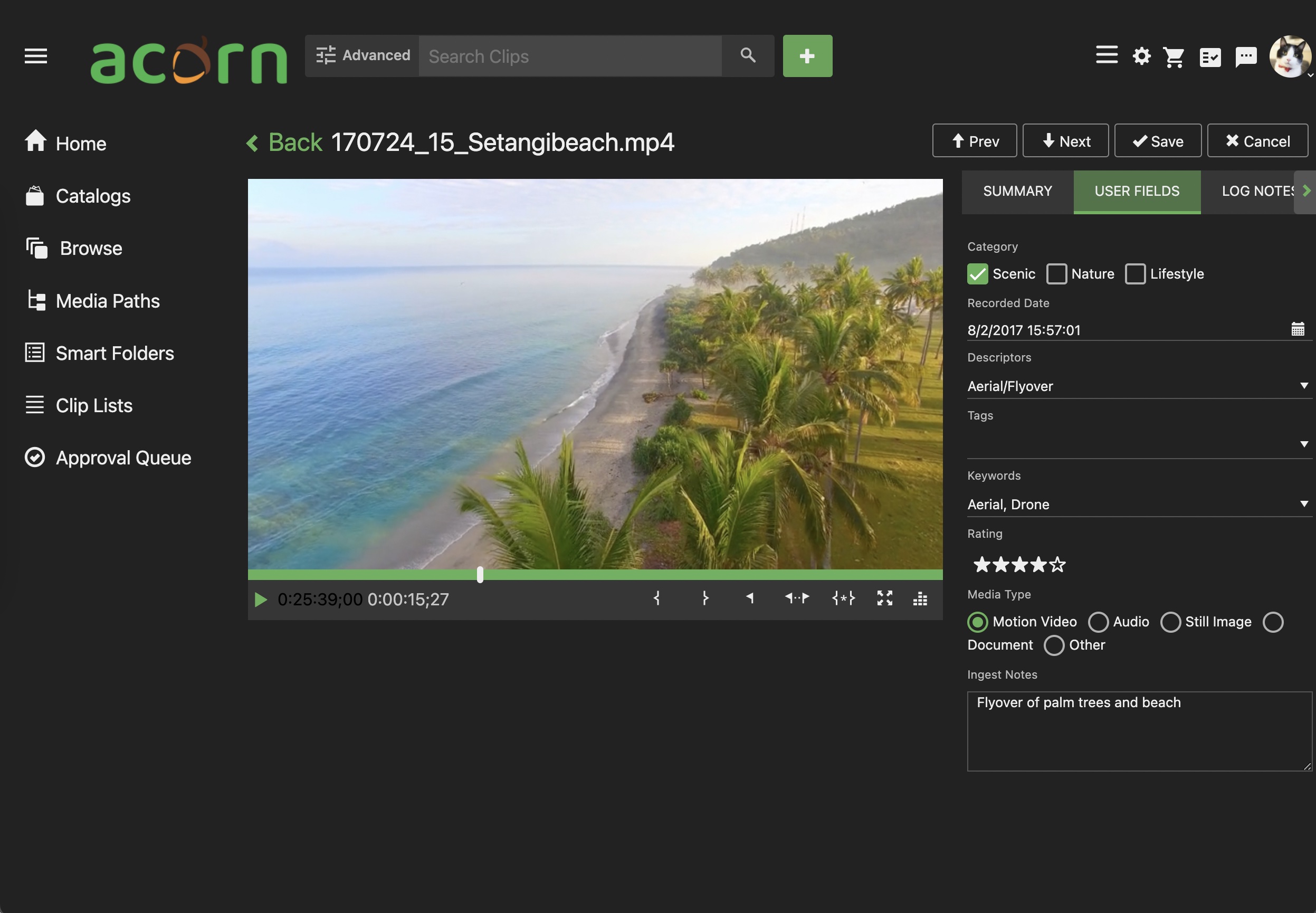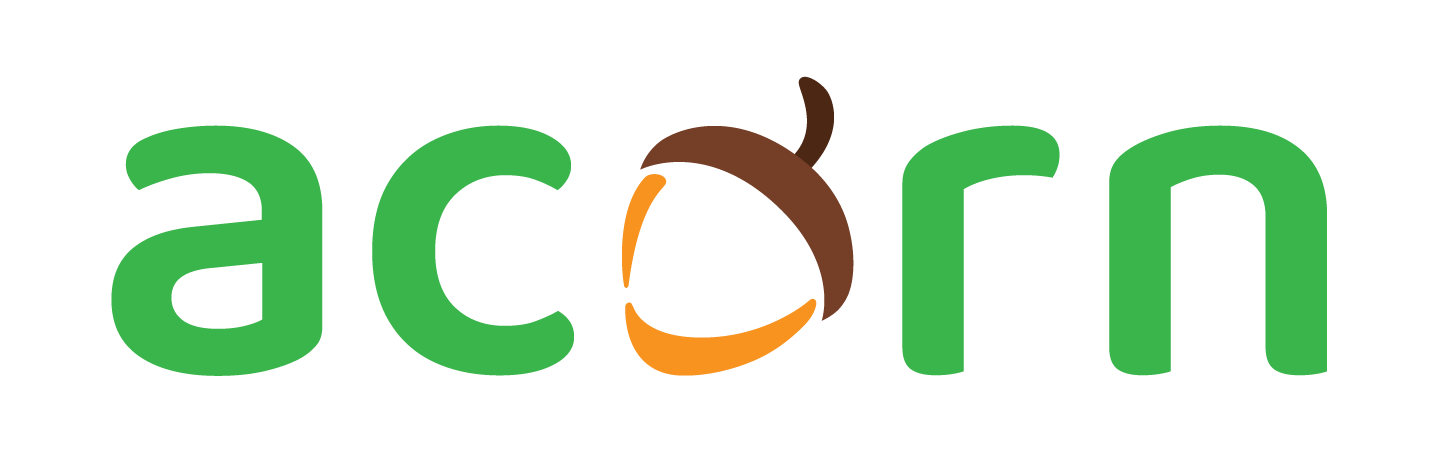Viewing Assets
Viewing Assets
To view an asset, double click it to open the Asset View.
If opening a video clip, you’ll be able to watch the proxy representation of the asset in the window or in fullscreen, and:
JKL keyboard navigation including skip back, play/pause, and fast-forward
Creating in and out markers with
Ior[andOor]Event
Markers with
MRange Markers with
RTo create a Range Marker, first add in and out markers before choosing
R.
Sub clips
To create a sub clip, first add in and out markers before choosing
Create Subclip- shown as{*}in the player.