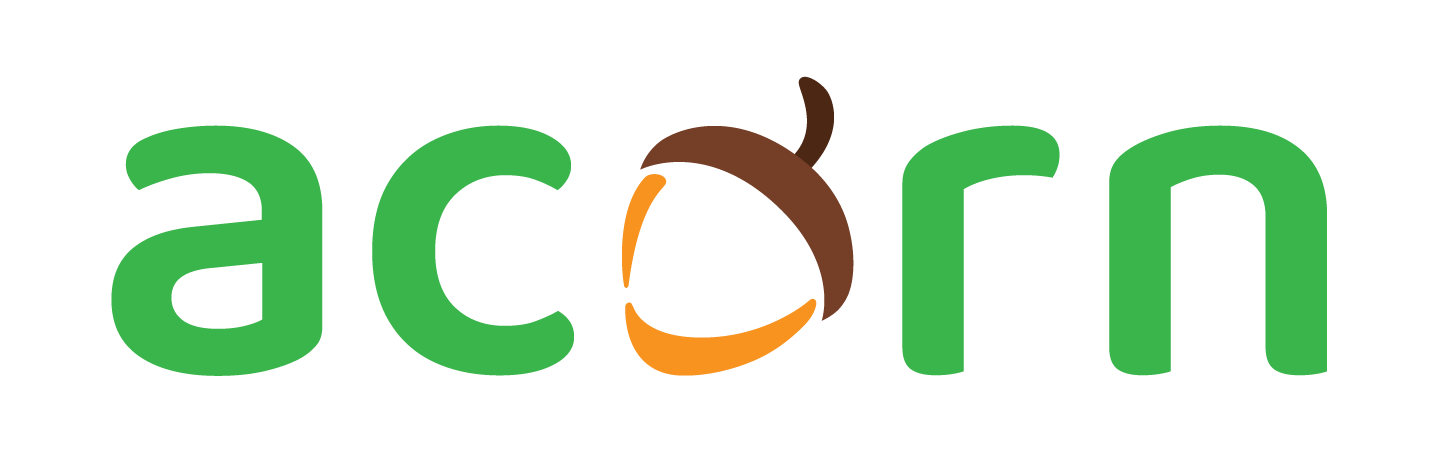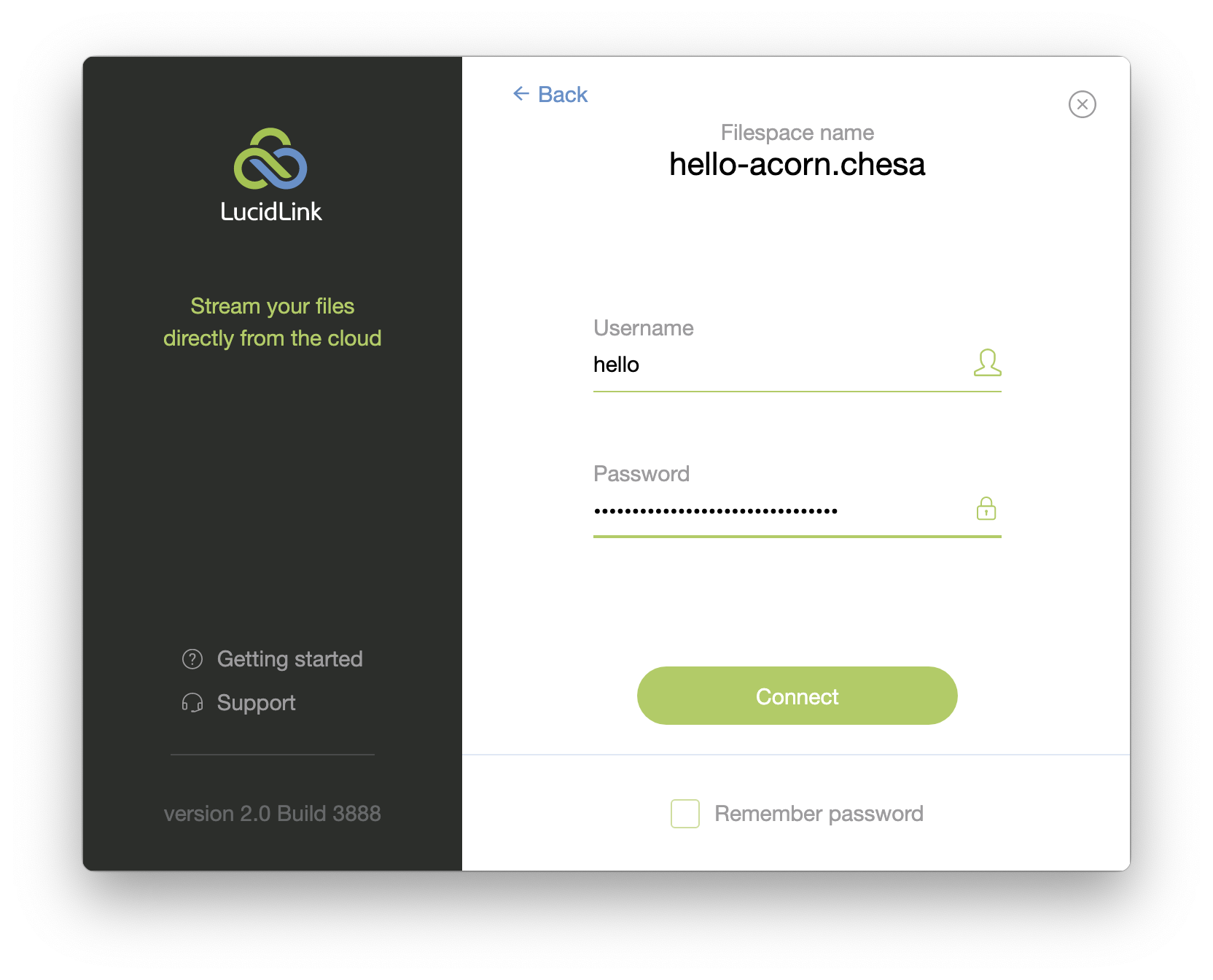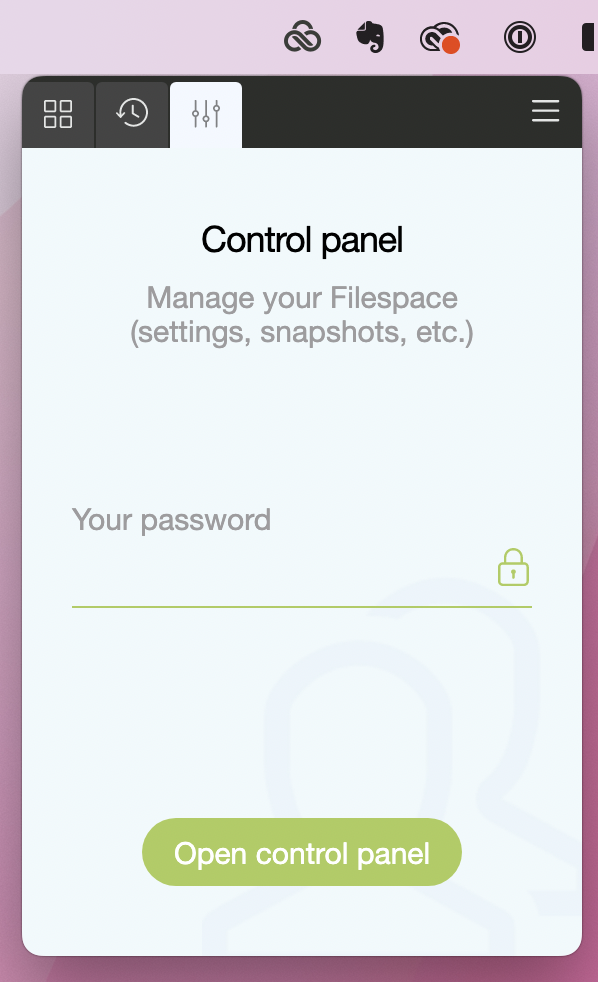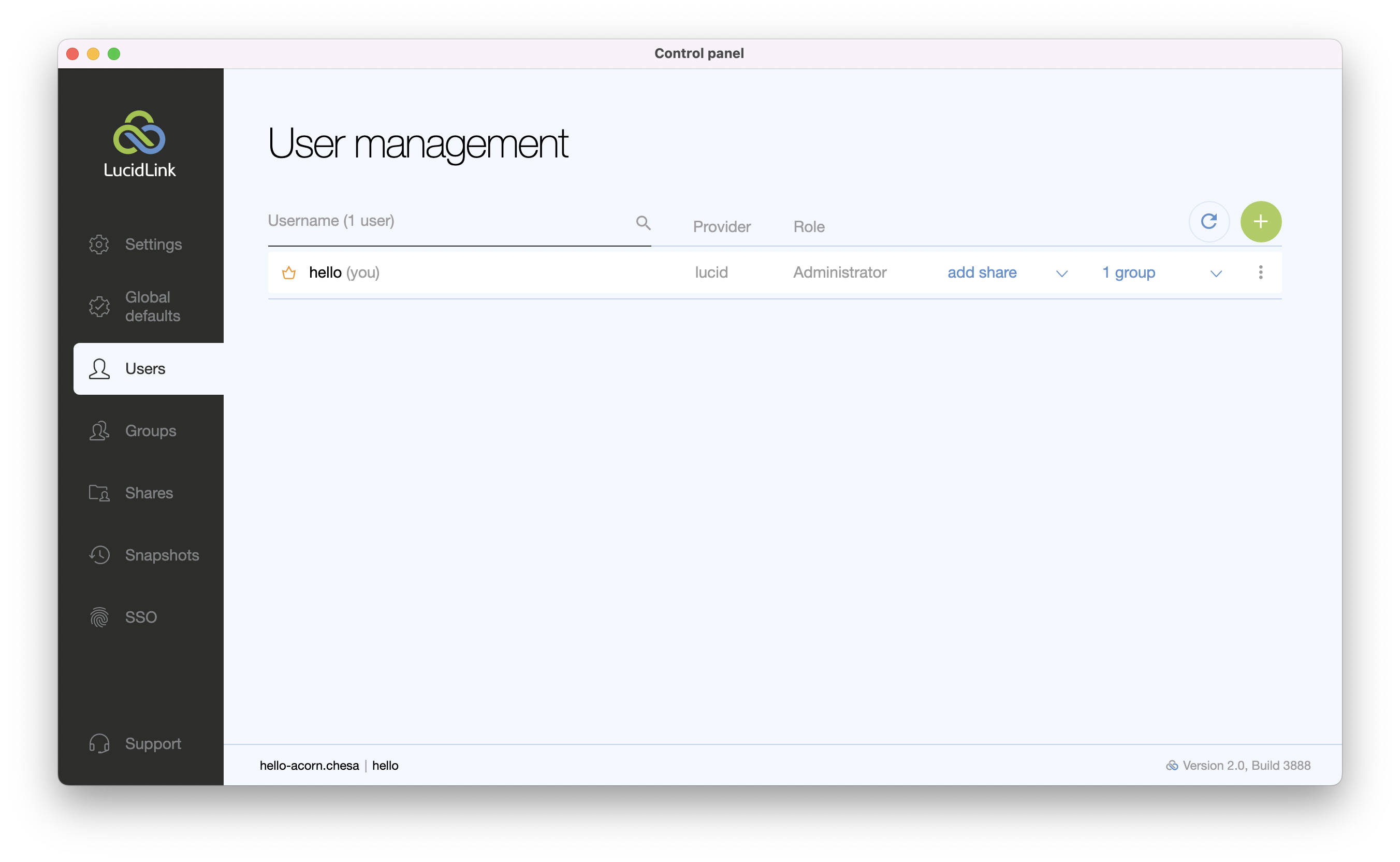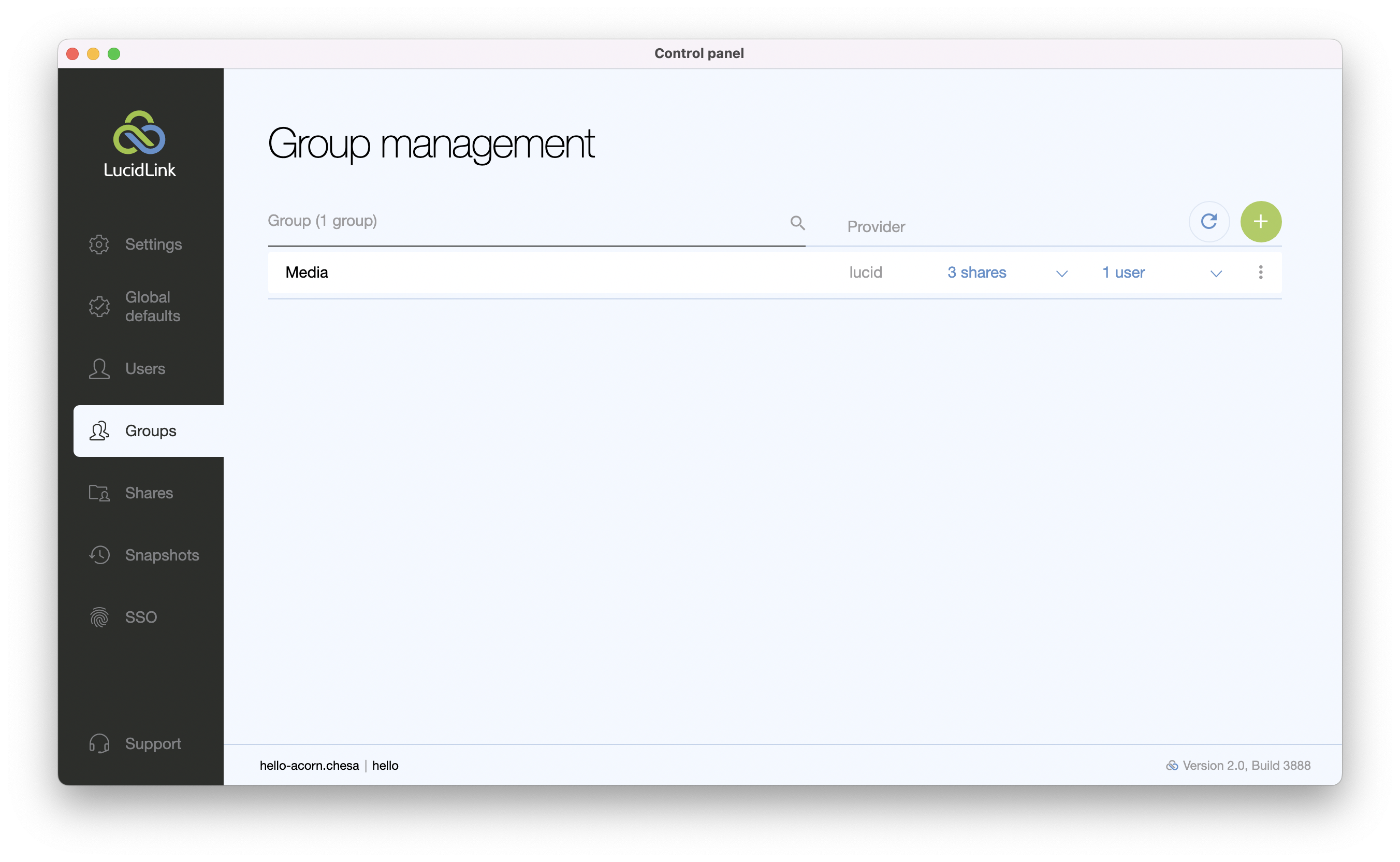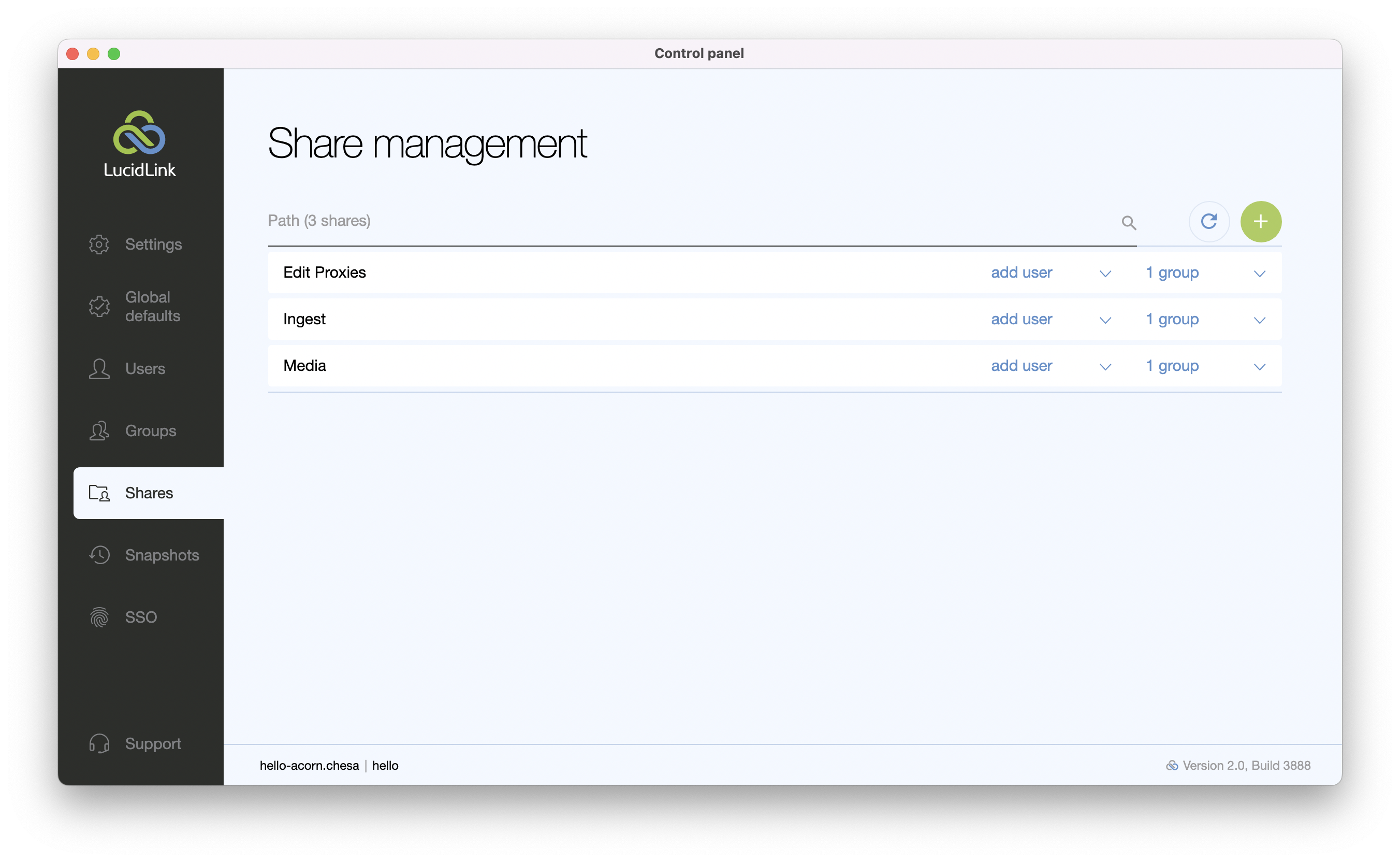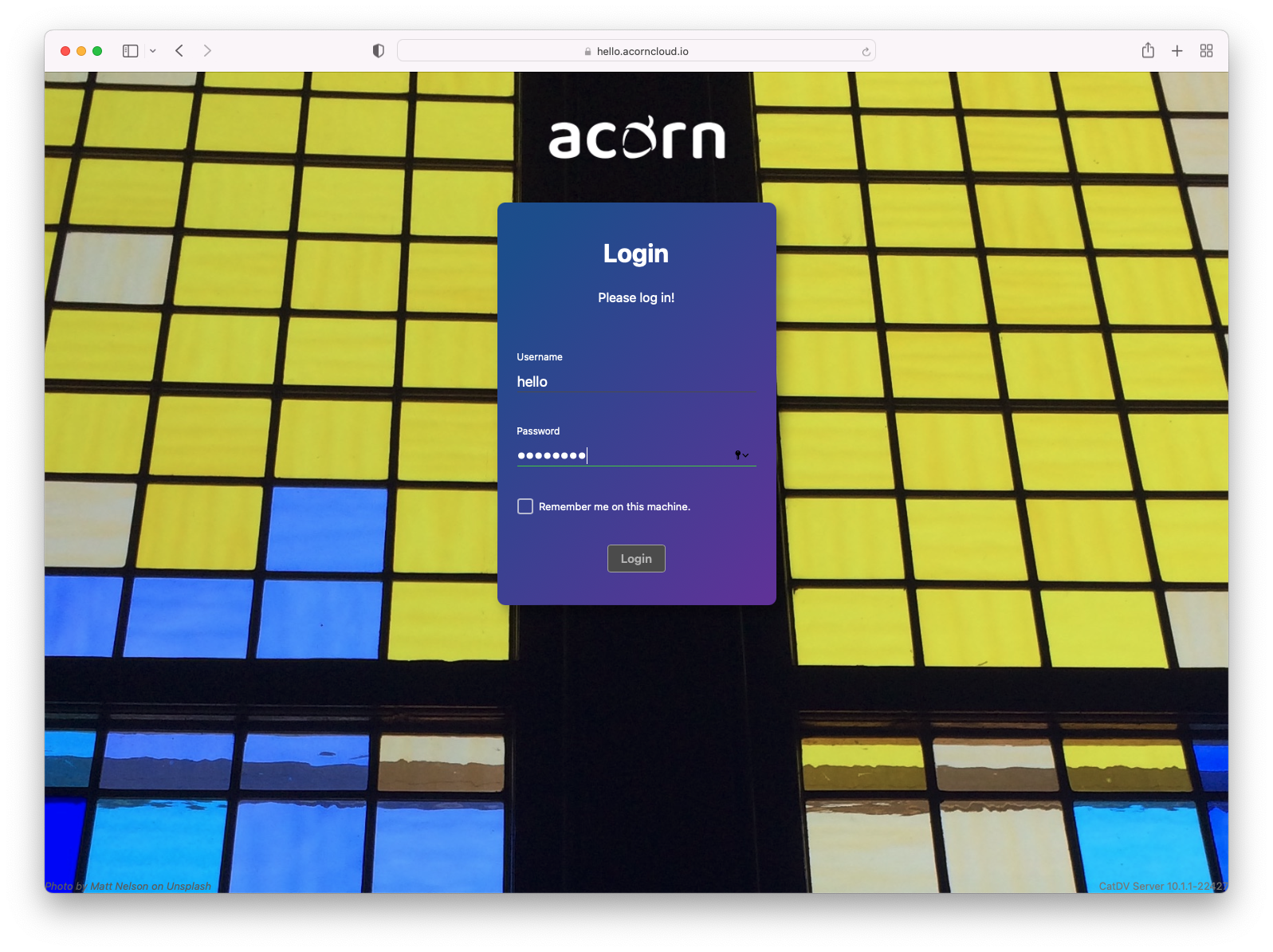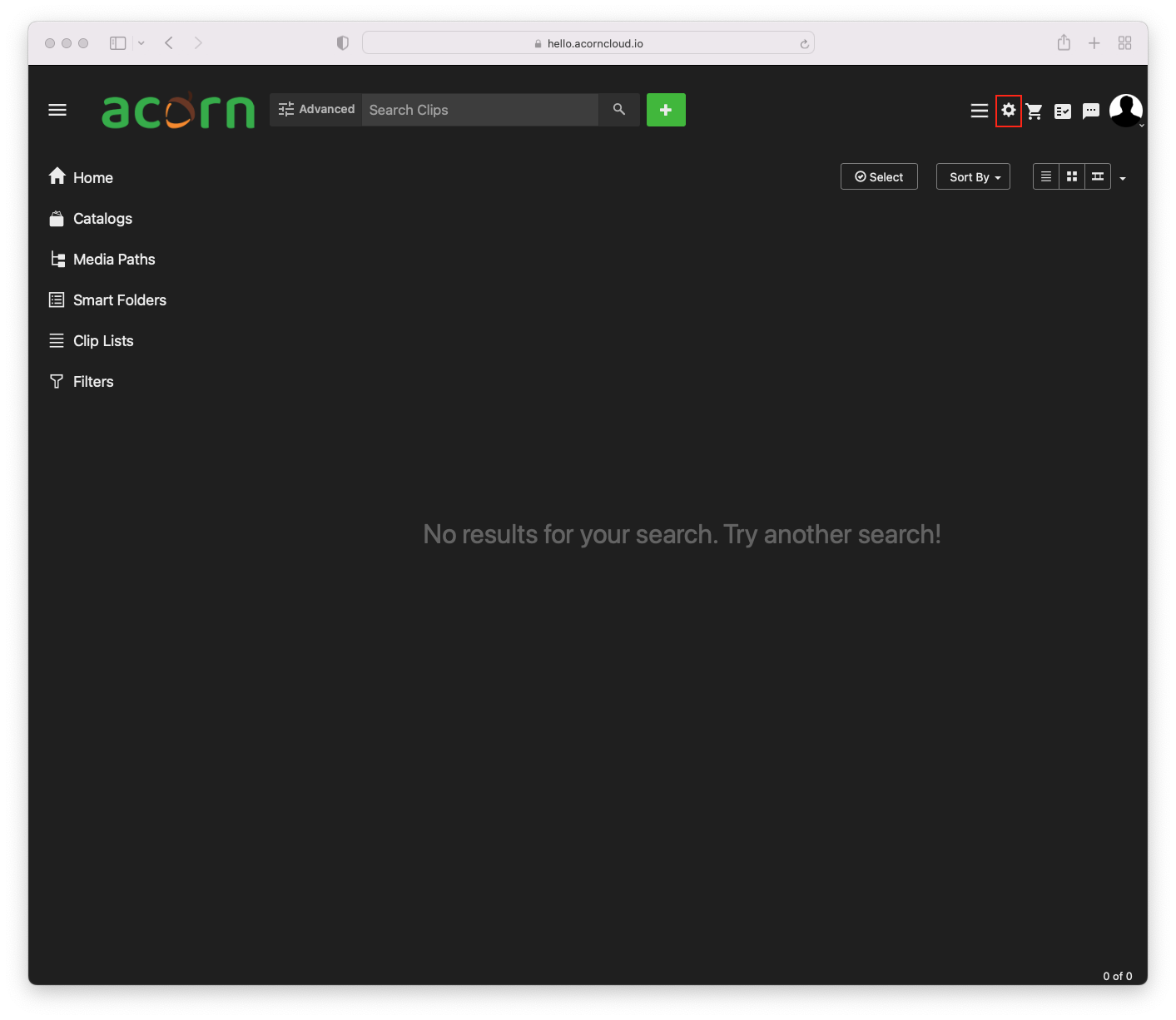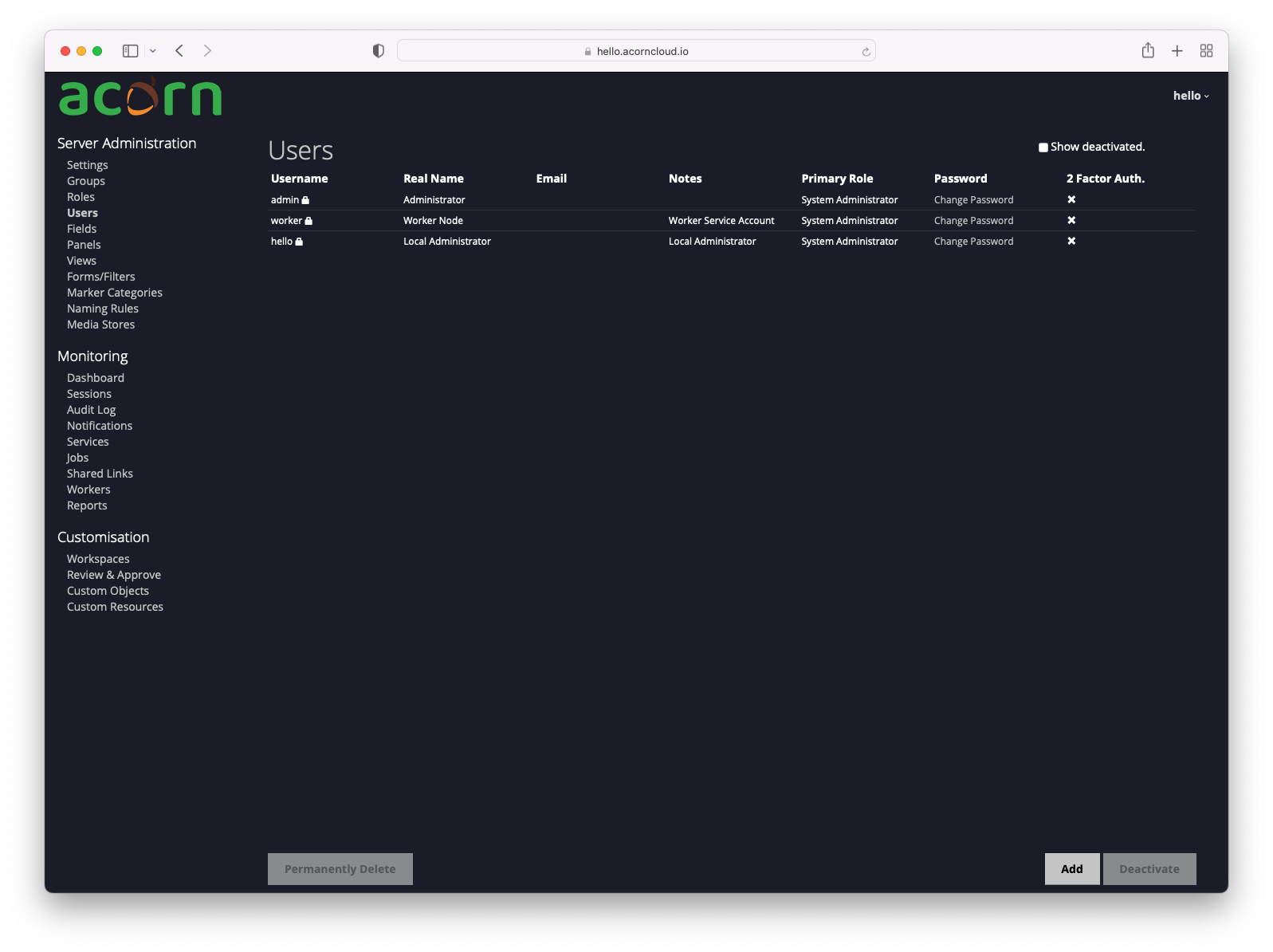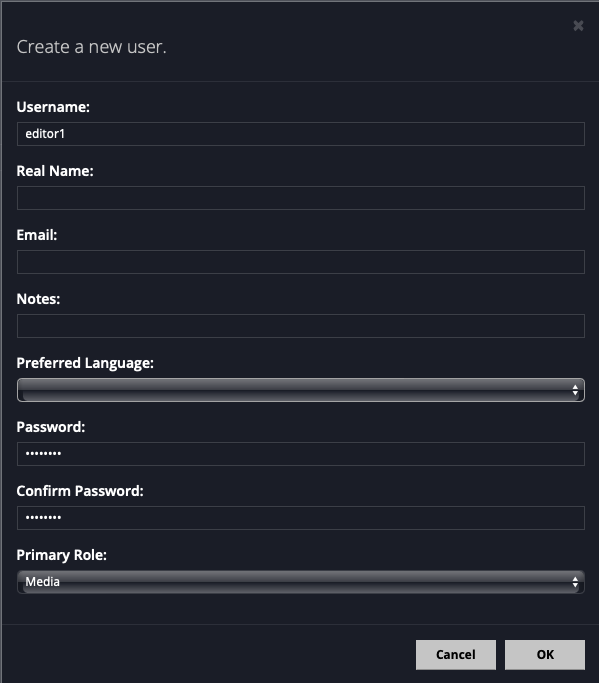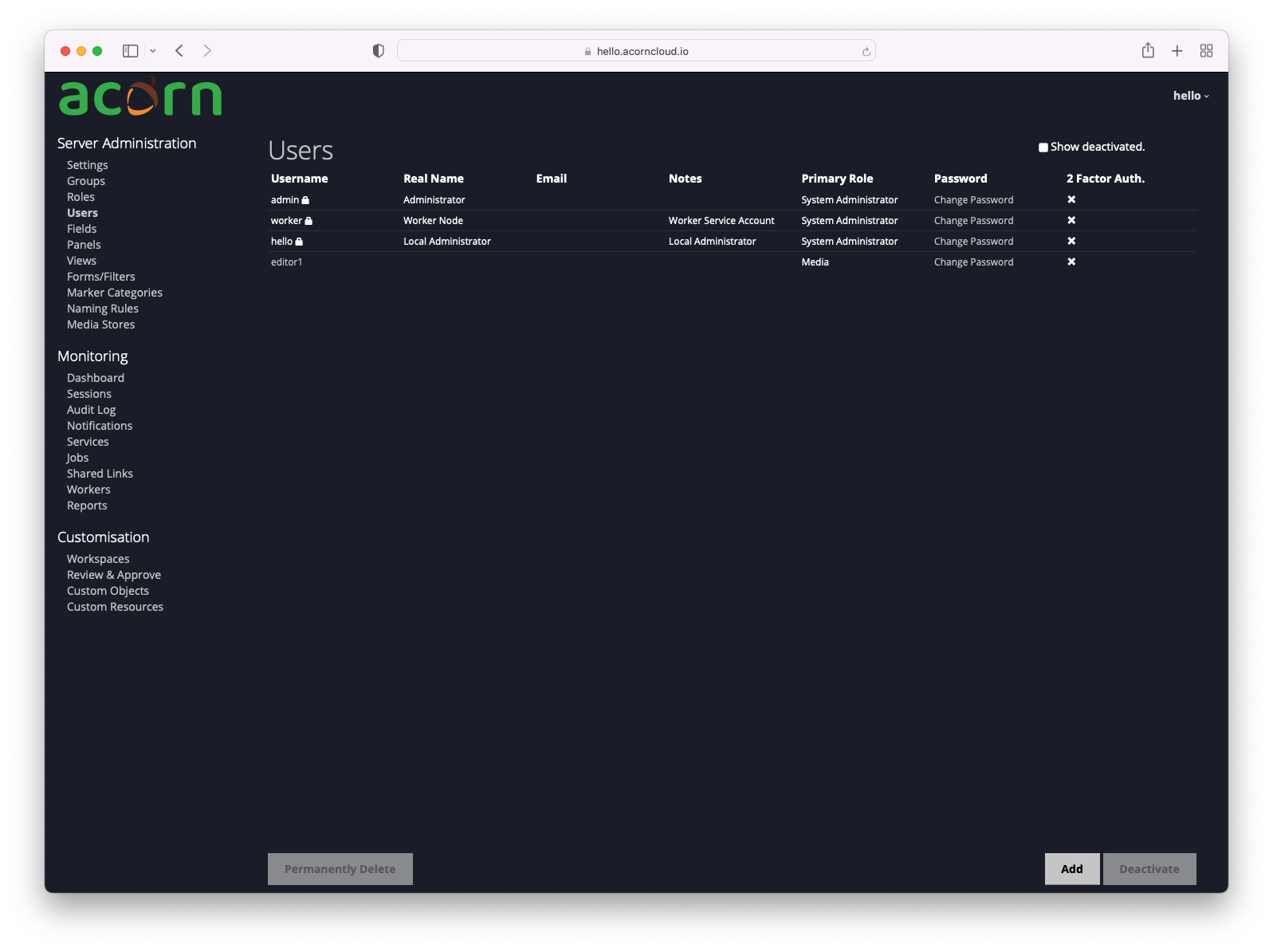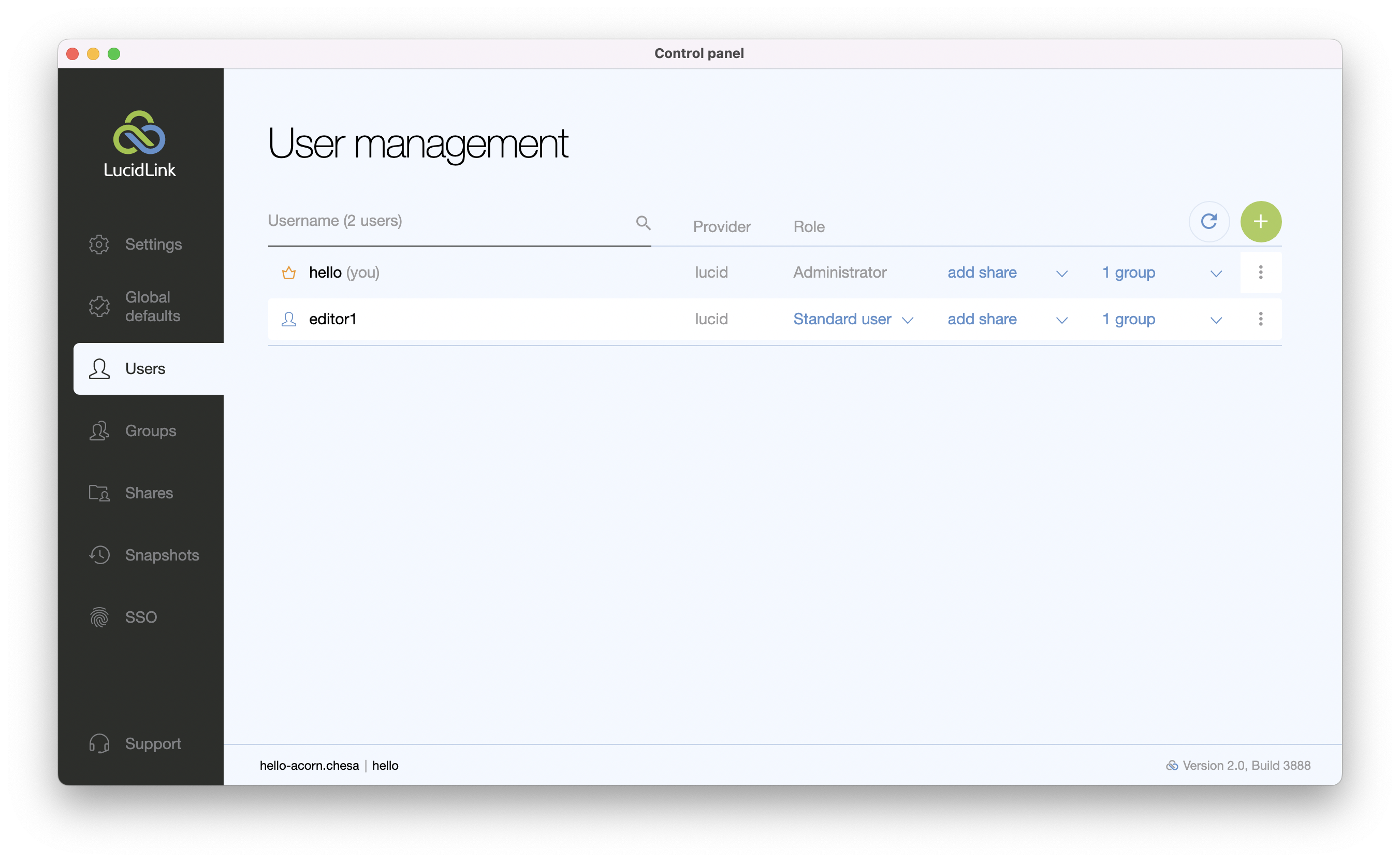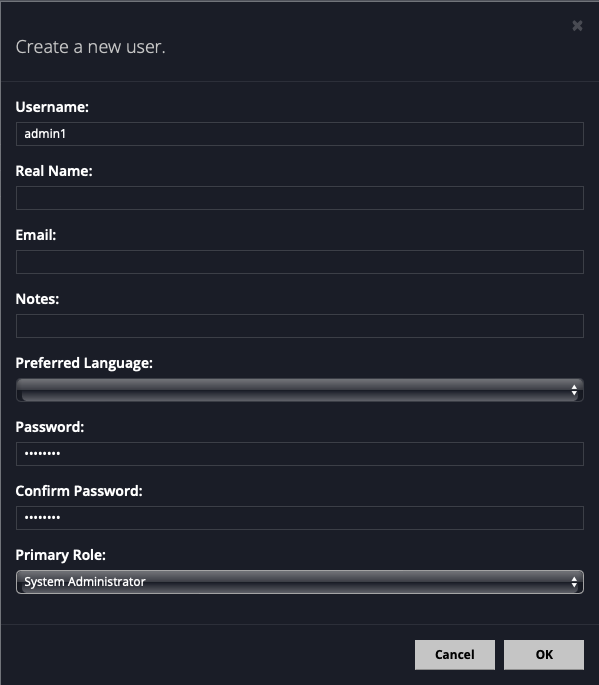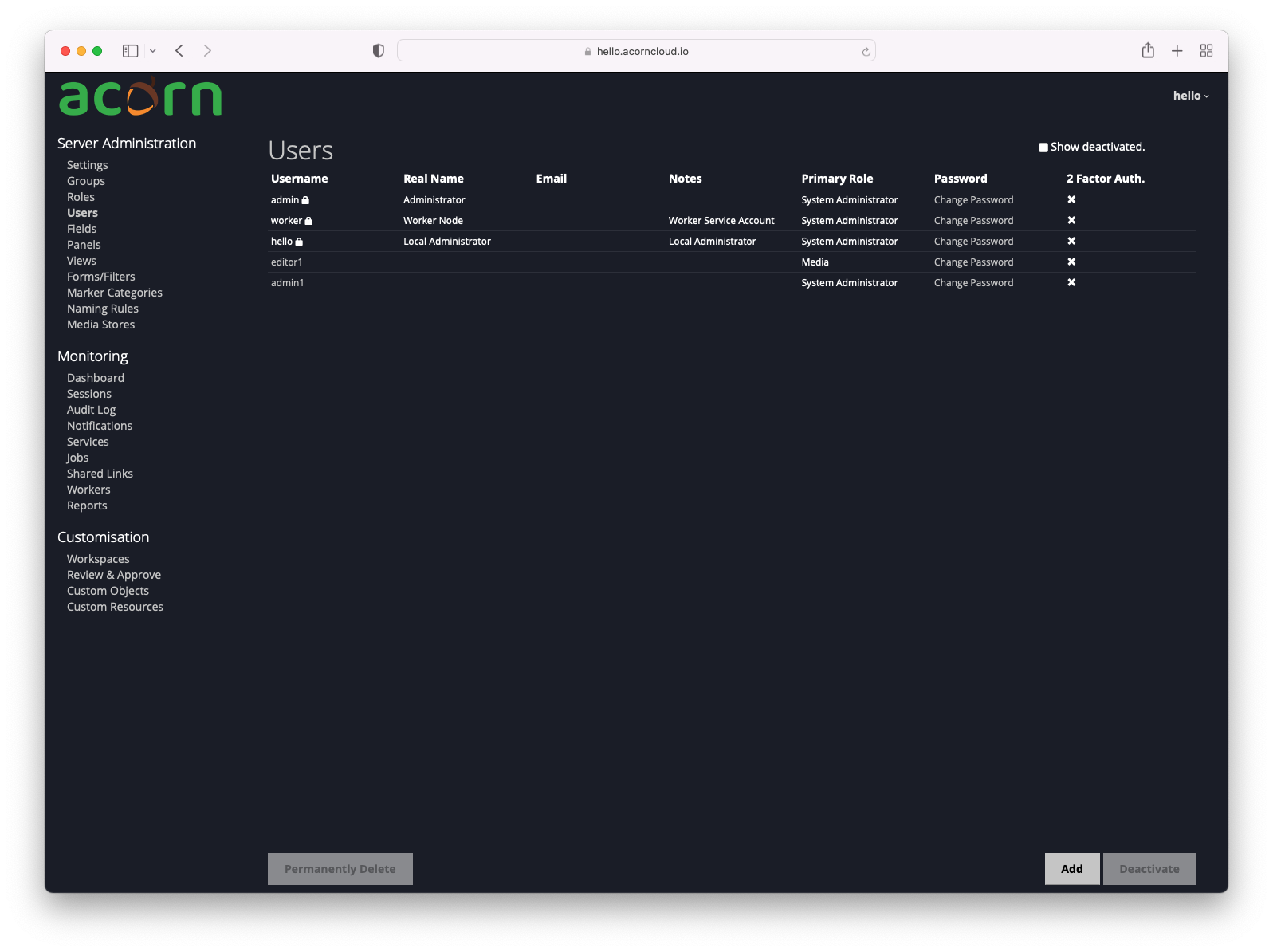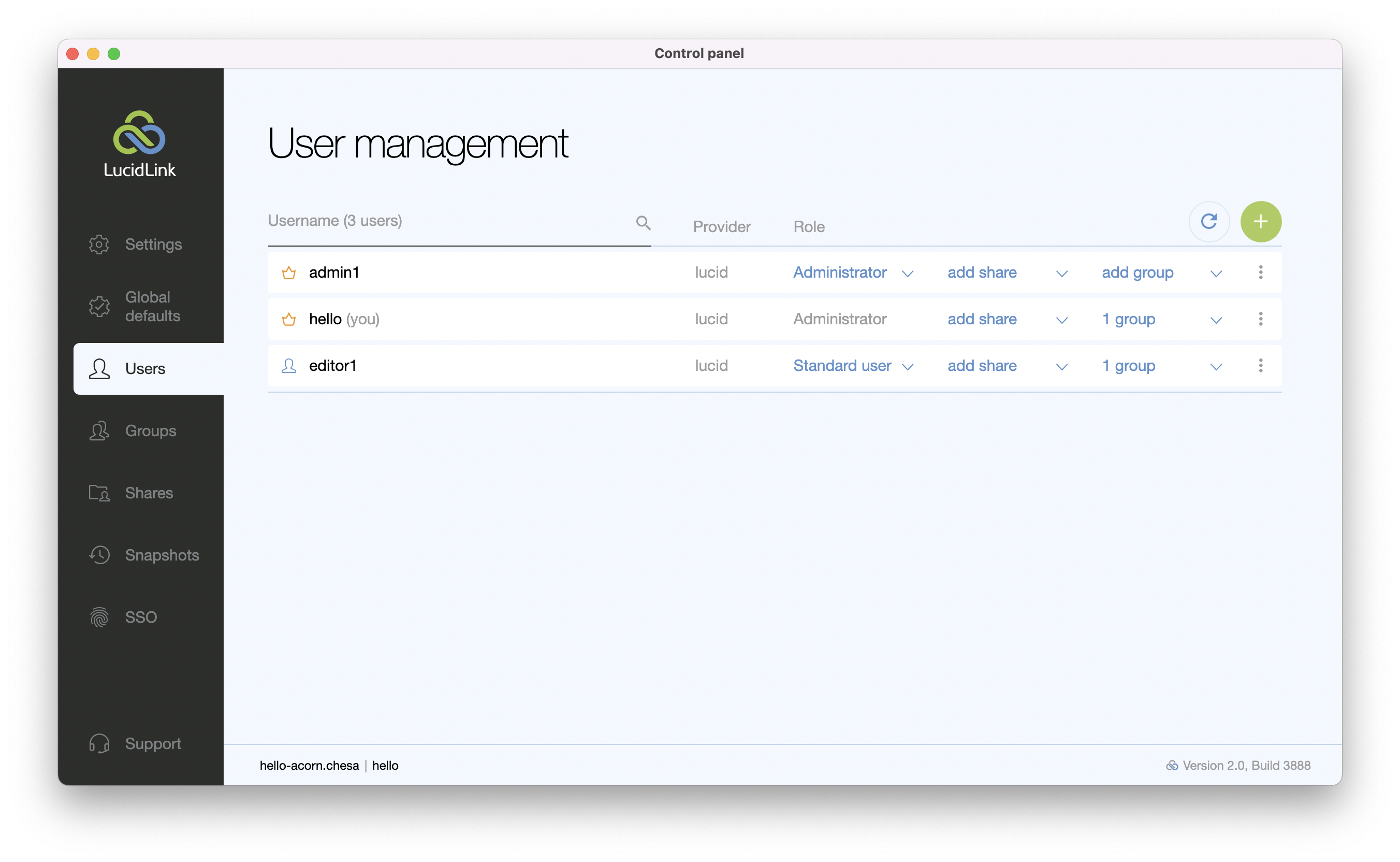User Management in Acorn and LucidLink
Acorn provides you with an account used to administer Acorn as well as LucidLink.
Your administrator account will be named for your environment such as “hello” and is used to administer both Acorn and LucidLink
Overview of LucidLink
Adding and removing users, and assigning admin privileges in Acorn
Adding and removing users within Acorn and LucidLink is done via the Acorn UI.